Need to make your own digital media content to market your business or get the word out to your community? Good news! There are plenty of free, online design software tools available that make creating digital content easier. In today’s business world, where everybody is expected to be creative, you can save yourself time and frustration by building some new skills.
Judging by how many folks are subscribed to online graphic design software like Canva (150 million in 2024!), I bet you might have already started using those marvelous templates to make quick graphics. How’s that going for you?
Options Overload
Sometimes there can be too much of a good thing, can’t there? Like it or not, if you are using Canva, Adobe Express or Kittl [include links] to create digital media, you may be experiencing what I like to call “options overload.” It’s just a natural progression as a service grows and finds new ways to serve their subscribers.
In addition, as AI (artificial intelligence) tools roll out in record speed in many different areas, you’ve probably noticed that our favorite graphic design tools are offering them, too. Seeing so many different tools feels the same as when I try to figure out what to watch on Netflix, HBO Max, etc. Yikes, there are so many options!
I’ve been writing and designing for many years and use Adobe Creative Suite as well as online software. When I started using Canva around 2014 it was simple because they were just getting started. I used it for just a few things that I needed to create quickly and then turned to my Adobe software for more complex work.
But now? Canva’s tools have grown right along with their subscriber numbers. I don’t know about you (but I have a suspicion that I do), but when I open up my Canva app these days it’s almost overwhelming to look at everything that’s available. How in the heck do you even know how to use half of those tools? And who has the time to figure it out?
The Solution – Make It Work For You
There is a way to deal with Options Overload. And I bet you’ve already used this technique in other parts of your life. You might want to call this a baby step. Or maybe you’re just going to keep it simple until you build your skill set.
To keep your stress and frustration levels to a minimum, start by choosing one type of media that will help you grow your business or save you time. Now it’s time to dig in and build some confidence.
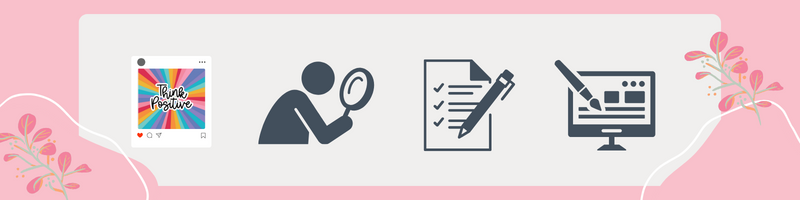
The Plan – Build Your Confidence
Choose one type of media – like creating an Instagram post – and then learn how to build your designs in a way that serves you the best. Online design software like Canva will give you lots of templates to get you started.
From there, here’s how to build some skills with these steps using Canva (Free & Pro):
♦ Discover the best text prompts for searching for templates – find what you need quickly instead of endless searching. Find a good one? Create a design journal in a Google or Word doc and add your prompt there to quickly grab next time. (Read more about this below.)
♦ Learn how to make color and text changes to the template to match your brand style.
♦ Discover the best text prompts for searching for extra elements like graphics or photos in styles you like, i.e. “watercolor leaves.” When you find one you love, add it to your design journal, too
♦ Download your design as a JPEG or PNG file and use it on social media.
♦ Test out the effectiveness of your media design. Is it connecting with your audience? Serving your needs like attracting new customers or starting conversations in the comments?
Next Steps
Once you have worked through building skills with one form of media, it’s time to move on to another. In Canva, you can use your new skills to create short form videos for Reels, presentations, posters and even websites.
Create A Design Journal
Don’t forget to start your Design Journal to capture everything you’re learning (grab a free template here). Your days get busy and you don’t want to lose a gem of knowledge that will save you time on another day.
To give you a headstart on adding your bits of knowledge to a design journal as you work, I’ve created a template for you. It’s available as a Google Doc and a Microsoft Word doc. But you might just want to grab the elements from the template and paste into Apple Notes, Notion, Evernote, or whatever tool you use daily to capture important snippets of knowledge.
Make it work for you! Having your new knowledge handy as you build more designs will save you time and stress.
![]()

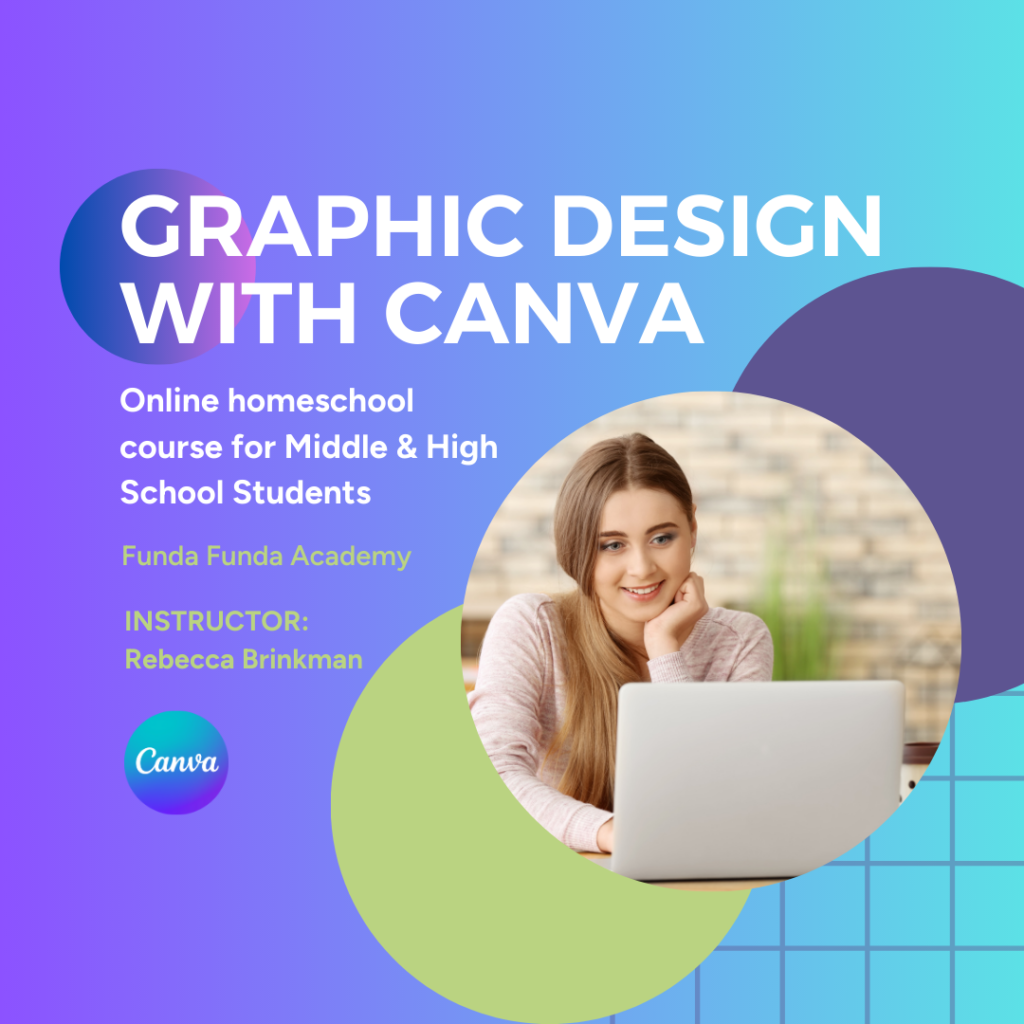
0 Comments